Oftentimes when you are “testing” a test, you should clear your cookies each time through- to make sure you do not have old values stashed away that could prevent you from seeing your test operate correctly. Luckily, there are some great extensions available for the Firefox browser that make this a trivial operation. If you are using one of the other browsers, follow our complete instructions below:
1. Firefox with the : First of all, this is definitely the easiest way to clear cookies for the Firefox browser. If you do not have the Web Developer Toolbar installed, head over to the and grab it.
To use it, click on the Cookies menu on the left, and select “Delete Domain Cookies”. Pow. All the cookies for the site you are currently on will be removed!

2. Clearing a Specific Cookie on Safari: Safari makes you do a little more mousework to get to the listing of cookies in the system, and you have to specify which you want to remove. To get started, go to the preferences menu, and open the “Security” Options. Partway down the page is a button labeled “Show Cookies.” Click this.
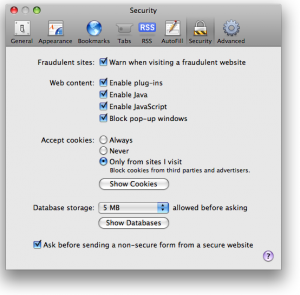
Once you have clicked the “Show Cookies” button, you will be shown a listing of all of the cookies your browser has stored, along with a handy search box. Type the current domain name into this search to see a listing of cookies set by the current site. From here, you can select and delete the cookies.

3. Clearing a Cookie on IE 8: Internet Explorer before version 8 made it a real hassle to delete cookies for a given domain, but now version 8 includes a component called Developer tools which is modeled after the Firefox Web Developer toolbar. This makes the process dramatically easier. To begin, select to tools menu and choose “Developer Tools.” This can also be opened by pressing F12.
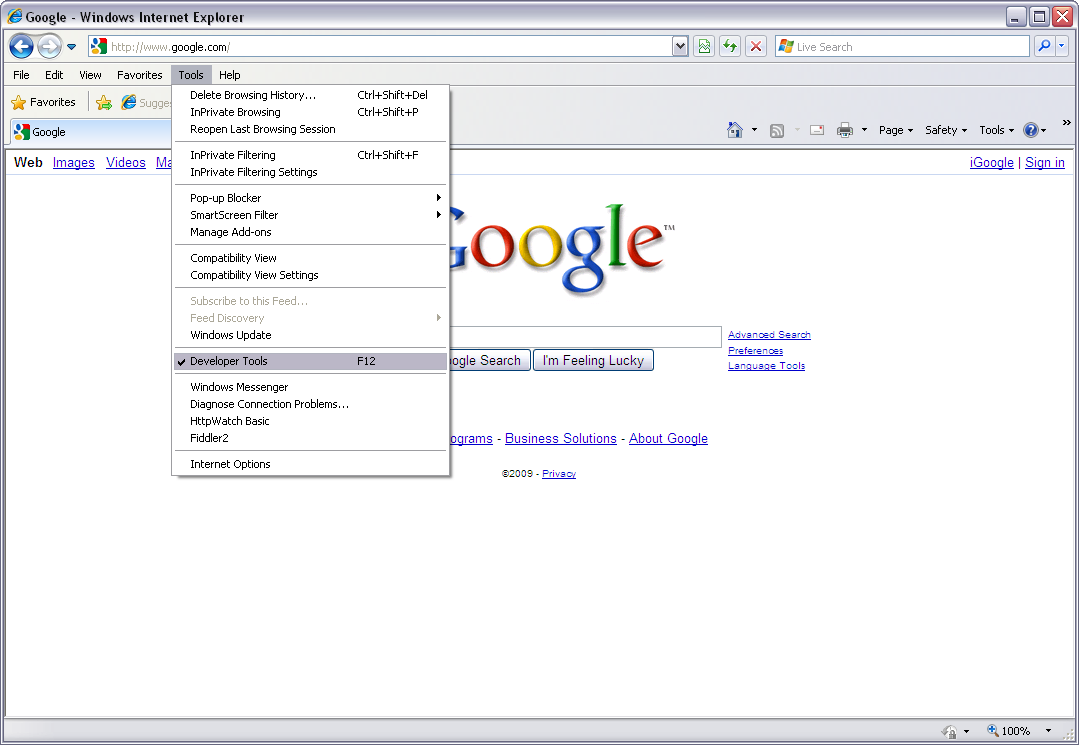
Once the developer tools window opens, choose the “Cache” menu option on the top and you will the the choice to “Clear Cookies for Domain.” Click this and pow, the cookies will be eliminated for the current domain you are visiting. Super easy!

4. Clearing a Specific Cookie on Chrome: Chrome makes it fairly easy to clear cookies for a single domain, and works similarly to Safari. To start out with, click on the wrench icon on the right side of the address bar. This will drop down a number of choices.
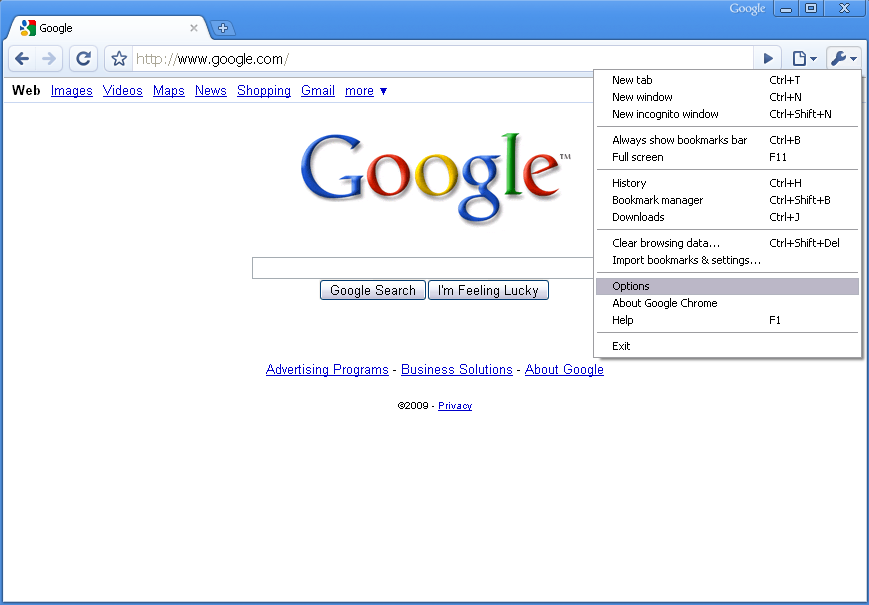
Choosing “Options” brings up another dialogue and if you scroll down a bit, you will see a button for “Show Cookies.” From here there is a convenient search function for quickly locating cookies you wish to remove. Enter the hostname you are looking for and then select the cookies from the list and choose “Remove.” Simple.

Conclusion: It has gotten easier to delete cookies for a specific domain over the years- and now is a relatively painless process. It used to be that many people would delete all of their cookies at once, which is not ideal given that you may loose autologins, personal choices, and other site functionality.
Chances are you need to test your web applications and sites in each of these four most popular browsers, so refer back to this guide in the future to remember how easy it really is to remove specific cookies.



Thanks. I was searching for a solution which works in Chrome, and I found it here. Put a +1 Google button here, so that we can share your article with others buddy.
Thanks.
When removing cookies on Safari (#2 above) you find them under PRIVACY rather than SECURITY.
Just wanted to explain how to do it on Rockmelt which is Chrome’s social browser.
Go to the top left corner and click on Rockmelt (Rockmelt with the down arrow). Then scroll down to options. Click on the “Under the Hood” on the left. Then “Content Settings” under the Privacy heading. Then “All Cookies and Site Data” under the Cookies heading. From here, you just type in the site you want to delete the cookies from as you do in Chrome.
This is similar to Chrome since I believe Chrome makes Rockmelt.
[...] a look at your requests/responses with the site. Fiddler Web Debugger – A free web debugging tool 4 Ways to Clear Browser Cookies for Just One Site | Vertster Multivariate and A/B Testing Software __________________ Jim — 12 GTL 99 LT (sold) 07 FJR (sold) 05 FJR (RIP) 78 KZ650 [...]
It was useful, and it covered different browsers. Thanks.
BTW, there is a typo: ‘the the’ instead of ‘get the’. Location: Section 3. Clearing a Cookie on IE 8, paragraph 2, line 2.
i updated my google chrome about a month ago, it doesnt have that ”options” thing on it under the wrench. today btw is june 8, 2012, i though i should include that
Obsolete instructions for chrome now…